Windows 10 provides a Clipboard History feature which enables to view list of your recently copied items and paste them using Windows logo ![]() + V keyboard shortcut. Also, you can pin the frequently used items so that they will be persistent and available even after machine reboots.
+ V keyboard shortcut. Also, you can pin the frequently used items so that they will be persistent and available even after machine reboots.
How to enable Clipboard History ?
Go to: Start > Settings > System > Clipboard.
Under Clipboard history tab there is a toggle button to enable/disable the option.
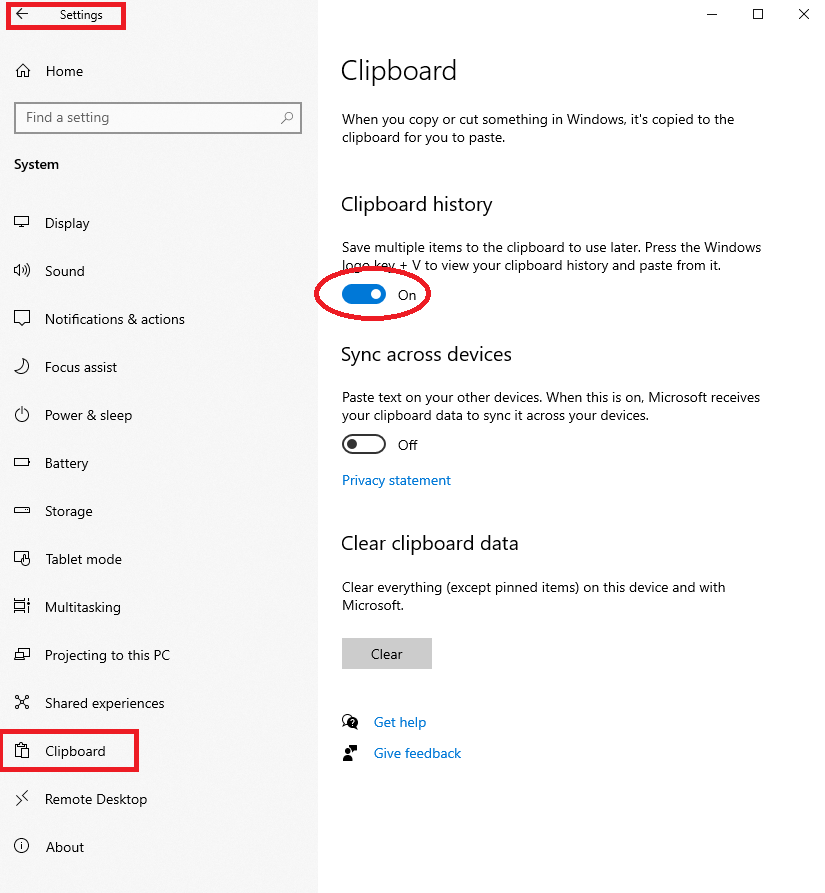
Once you enabled it, you can start viewing all your copied items in a pop-up window, when you pressed the shortcut Windows logo + V. This pop-up window will be empty if you don’t copy any items after enabling this option because it will start storing the copied items only after it.
This clipboard history will be erased once you rebooted the system. So if you have any frequently copied items, you can pin them so that they will persist even after reboot or cleared your history.
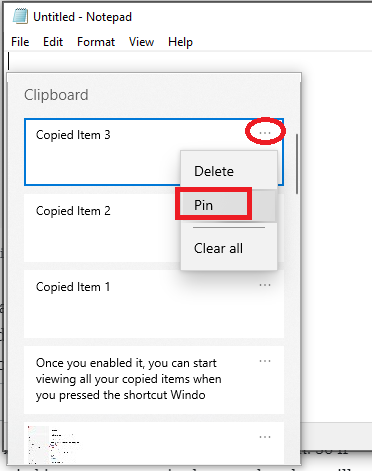
As you you have seen in the above Clipboard History provides 2 other options Delete to remove that particular item in history, and Clear all to clear entire history.
Advanced Option:
You can also copy images/text in one system and paste in another system using cloud-based clipboard option.
You can enable this option using same “Clipboard settings” window as above and turn on Sync across devices. The sync feature is tied to your Microsoft account, or your work account, so your clipboard will be available wherever you logged in using the same credentials.
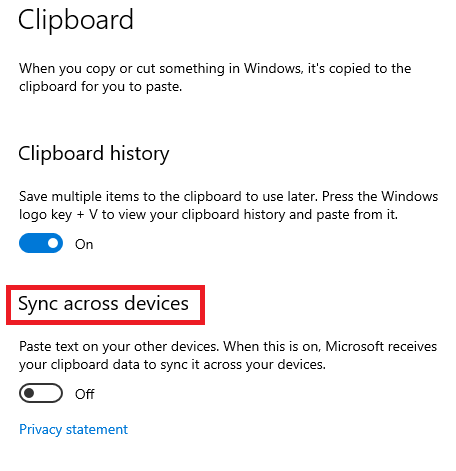
If you have older version of windows 10 then you may not have this inbuilt feature, so we are giving some of the alternatives here.
Let us know if you have any questions in the comments. we are happy to reply to you. Also, If you have found any more useful tools or tips, please share us via comments.
Awesome, very useful 🙂